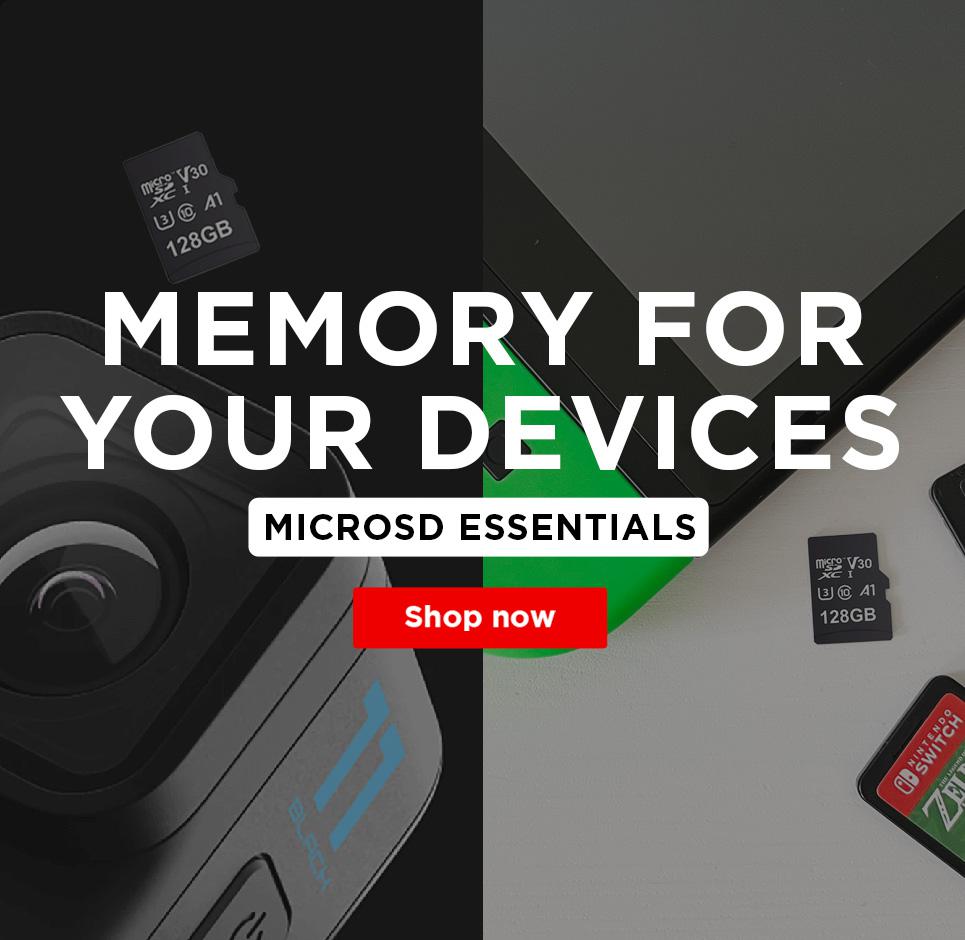Find memory and accessories for your device
Accessories for your mobile, camera, tablet and more
Popular devices: Samsung Galaxy S23, Fujifilm X100S, Samsung Galaxy S8+, Samsung Galaxy Note 10, Huawei P30 Pro, Samsung Galaxy S10
Top Sellers (17)
New Products (13)
Special Offers (2)
From Our Blog
Brand Focus – Kingston Memory
22/12/2023
We have had many brand partners over the years, but from a professional and personal perspective we�...
Best Memory Cards for GoPro Hero 10
05/07/2022
Are you looking for the best memory card for GoPro Hero 10? Then look no further. Our guide is in pl...
Whether you are a budding amateur or experienced professional, holding your camera for long periods ...
How to Safely Clean Your Smartphone
09/06/2021
Are you washing your hands countless times a day? What about your devices? In light of recent events...
The 30 Best Google Assistant Skills 2021
09/06/2021
Are you looking for the best skills and commands for the Google Assistant? To ensure you make the mo...
Best Father’s Day Gifts 2021
18/05/2021
Buying a Father’s Day gift for a tech-savvy dad can be tricky, especially when there are dozens of...
The past year has seen its fair share of major events and disruption. But despite all of this, summe...
How to Keep Data on USB Flash Drives Safe
31/03/2021
USB Flash Drives have become an integral part of modern-day schooling, work, and life, and make back...